Admin panel
The place to manage the server.
There are multiple tabs to handle different things.
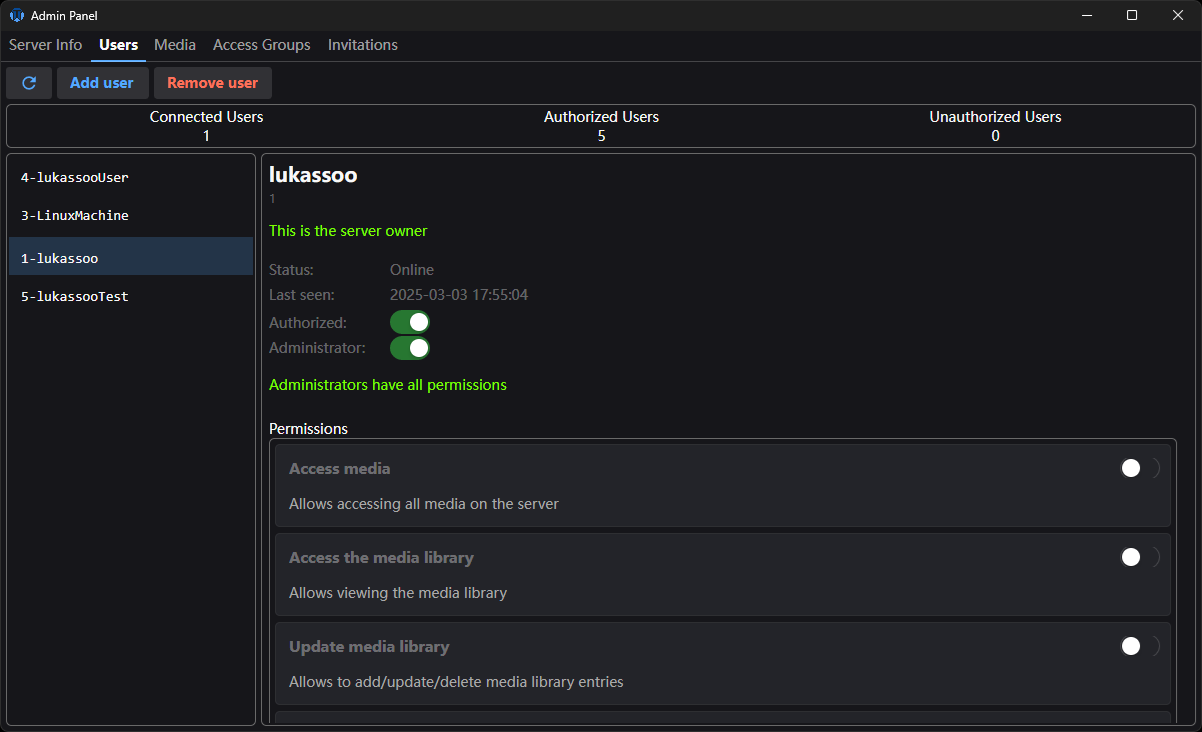
Users
Handles users, you can add/remove, authorize, and manage permissions.
If you give someone the administrator privilege they will also have access to the admin panel.
The server owner can not be touched.
It is simply hard coded that owner permissions can not be modified and he can not be removed.
New users
When a new user attempts to join the server, he gets rejected.
But his key is saved and you see a new "Unknown" user on the list.
You can then decide if you want to authorize him and what permissions he can have.
You can also ask the users to send you their public keys (available in the server tab) so you can add them before they even try to connect.
It is recommended to assign a few default permissions to allow a user to play media:
- Access media - Allows commands for retrieving media info and stream file segments for playback.
- Create and join groups - As the name suggests.
As for what media the user has access to, you will see below in the Access Management tab
Media
Shows the current media file / movies / series counters.
You can trigger a manual media scan from here.
You can start a database cleanup of no longer existing media files.
This will go over every entry in the database and check if the media file still exists and delete the entry if not.
Additionally, it is possible to add/remove additional media directories.
This is not something you would do using a containerized approach since the only point where media can be is the "Media" directory.
If you were to install the server outside of a container, that would allow for adding any other directory to scan in addition to the regular Media directory.
Keep in mind, media paths have a direct effect on file recognition
Read more here
Access Groups
Here you can create and manage access groups.
An access group is a a way to handle which media files, movies, and series a certain group of users have access to.
Once you create an access group or pick the "Default" group, you will see its details.
User count, assigned media files (including attached media from movies and series), movies, and series.
Then there are buttons to manage each of them - add/remove.
How it works
By default new users don't belong to any group at the moment.
You decide what groups you create and assign users to.
Once a user is assigned to a group, they gain access to all media files, movies and series the access group has.
Without any access groups a user can not see or play anything from the server.
There is one exception to this rule.
Watch groups
When you have a group of users in a watch group and want to play a movie, you don't want to suddenly find out that some of them don't have access to it.
You would have to go into the admin panel or ask an admin to do so in order to give access to the movie for everyone in the group.
This can also get quite complicated if there are many access groups involved.
Watch groups can by-pass regular access control.
To solve this issue, when a user that has access to a given media file plays it in a watch group - everyone in the group gains temporary access to it.
This is a much better user experience and only gives access to that one single file as long as its being played inside the group and only for the users in it.
Invitations
Here you manage invitations for new users to be able to join.
Detail over in the invitation system